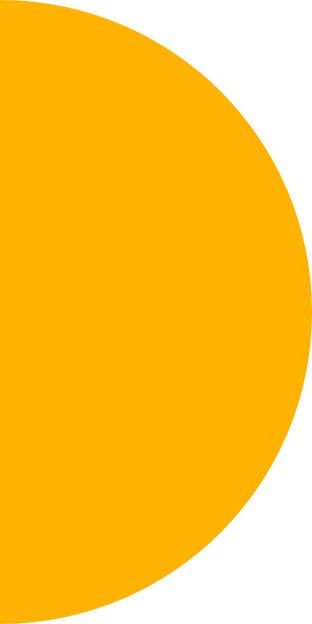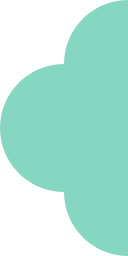How to Use The Hashtag Expert App: A Complete Guide
With over 4 million downloads, 5-star feedback, and recommendations from top brands including Verizon, Sprout Social, Upwork, Wix, US Chamber of Commerce, we’re proud to say that Hashtag Expert is not only the best hashtag generator app—it’s also the most trusted.
Our community members love hashtag Expert because it’s super easy to use, saves time, and offers features and tool sets to grow an online business.
The tool can save you from painstakingly long manual searches so you can instead focus on creating great content. It generates personalized and highly relevant hashtags for precision targeting on social media.
As more new members like you are joining Hashtag Expert every day, we wanted to create this guide so you get the best value.
What Is Hashtag Expert?
Hashtag Expert is a hashtag generator tool powered by artificial intelligence. It picks up hashtags for major social media platforms efficiently and effortlessly. With this app, you’ll know which hashtags you should be using to get impressions, visibility, likes, and followers across social media.
Use the app to:
- Create and edit hashtags.
- Check trending, top, and recent hashtags.
- Track the analytics and hashtag performance.
- Know when to post on social media.
- Browse captions for social media.
- Enjoy access to our Discord community and share ideas with others.
- Find exclusive offers from partner apps.
Why Do You Need Hashtag Expert?
It’s not unknown that posts with hashtags drive more traffic than those without them. Hashtags on social media can help you attract more organic traffic and engagement.
Often, the difficulty is with finding the right set of hashtags for your account, industry, or niche. So you ask: where do I get the best hashtags for my industry? Or, which hashtags should I use for more likes and comments?
Manual search is exhaustive; it’s also close to impossible to check billions of posts and filter out hashtags you need. Plus, there’s no way to check hashtag performance and analytics.
Hashtag Expert replaces the guesswork with predictive analytics.
Every time you search, the tool looks up a massive library of 19 million (and counting) hashtags and generates suggestions algorithmically. All that happens in seconds!
The app supports a diverse group of businesses, creators, influencers, and individuals. And comes with numerous features and app controls. For example, you can explore and filter #hashtags by industry, topic, language, country or location, daily trending, or recent.
It’s a one-stop destination for hashtag help on all social networking sites — Instagram, Twitter, Facebook, TikTok, LinkedIn, YouTube, and also Pinterest.
Hashtag Expert also generates data-driven, actionable, and accurate insights and performance reports so that you can use them to improve your social media marketing strategy.
Creators can use the “when to post” tool and know the best time to post on Instagram. Plus they can create Instagram captions that attract and convert.
As we keep adding new toolsets, you always get value that’s beyond generating hashtags.
What You Need to Know Before Downloading the App
Hashtag Expert is compatible with iPhone, iPod Touch, and MacBook. You’ll need iOS 13.0 or newer to operate our hashtag generator tool. You can download the app from the App Store, and it’s available in 35 different languages.
Note that any hashtag groups created with Hashtag Expert are visible to all app users.
If you’re using an Android or a Windows PC, this is for you:
We're launching Hashtag Expert web version for all users soon! The web version, currently in Beta, is compatible with a Windows computer and an Android phone.
Keep an eye on our blog or subscribe to the mailing list to know when we release this feature for all our app users.
How to Use The Hashtag Expert App
The hashtag search tool is super easy to operate and takes less than two minutes to set up. The best part is that you don’t require in-depth technical knowledge or coding experience to use it.
So grab your iPhone, and we’ll teach you how to use our app and become a social media pro.
1. The App Home Screen
By default, your app home screen is the 'Generate' tab. As the name suggests, here you can generate hashtags for your social media.
Below is a screen grab from the latest app version (6.5.0).
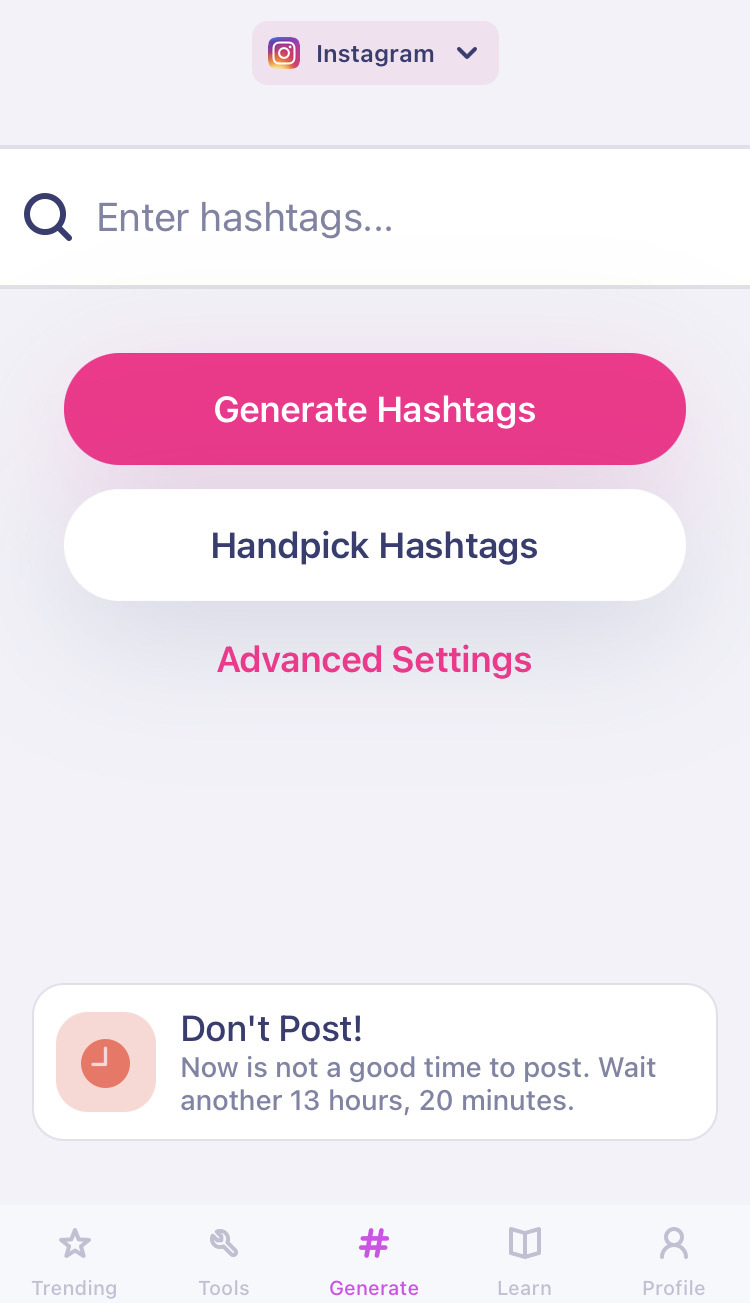
Give us a keyword or a search term, what we call a base hashtag, and tap Generate Hashtags or Handpick Hashtags.
Generate Hashtags
Enter your base hashtag in the search box, click Generate Hashtags, now sit back and watch things happen.
Our hashtag app will search the database and generate the best combination of hashtags you can work with.
Choose any of the suggested hashtag groups, copy, and paste on to your social media. You can also save the hashtags as Collections.
Learn in detail about how to generate a group of hashtags.
Handpick Hashtags
This feature allows you to have more control and cherry-pick hashtags that you want to use.
Enter the base hashtag, tap Handpick Hashtags on the app home screen, and wait.
Next, tap the hashtags you want to include in your group → Add X Hashtags.
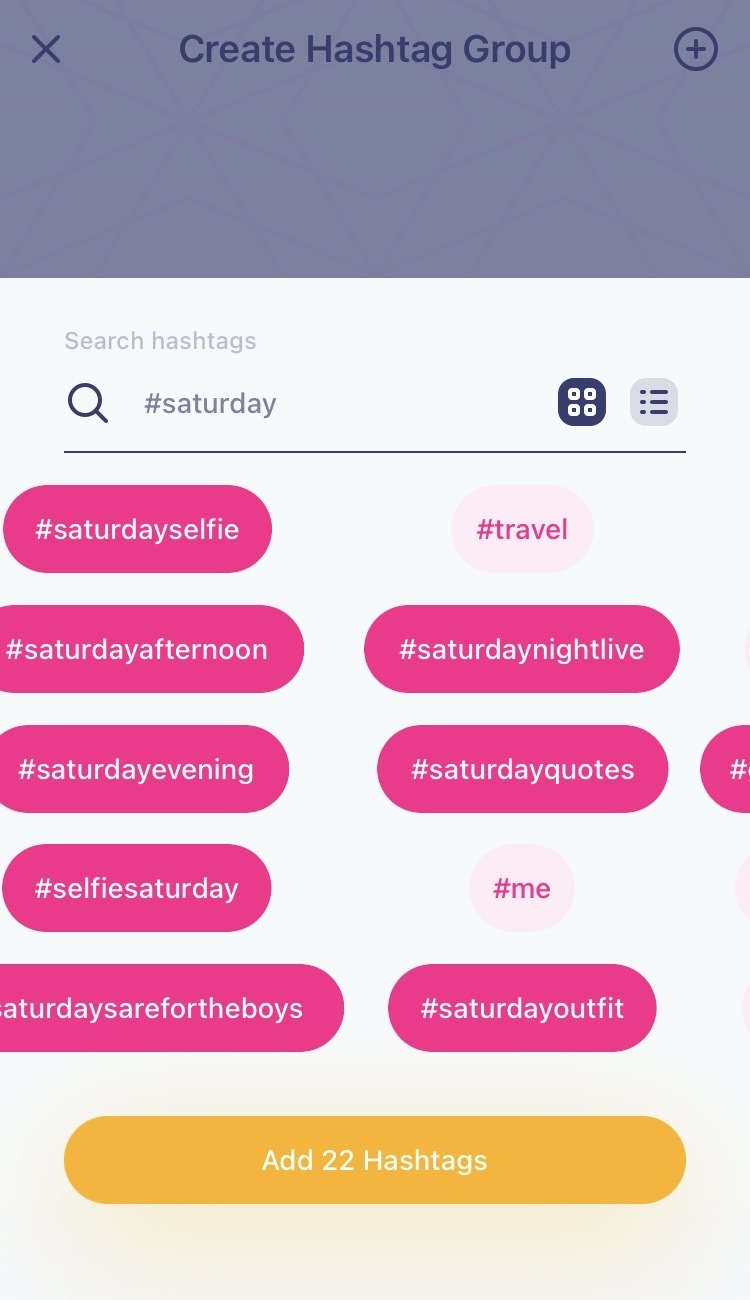
Now your hashtag group is created. Tap Copy at the bottom.
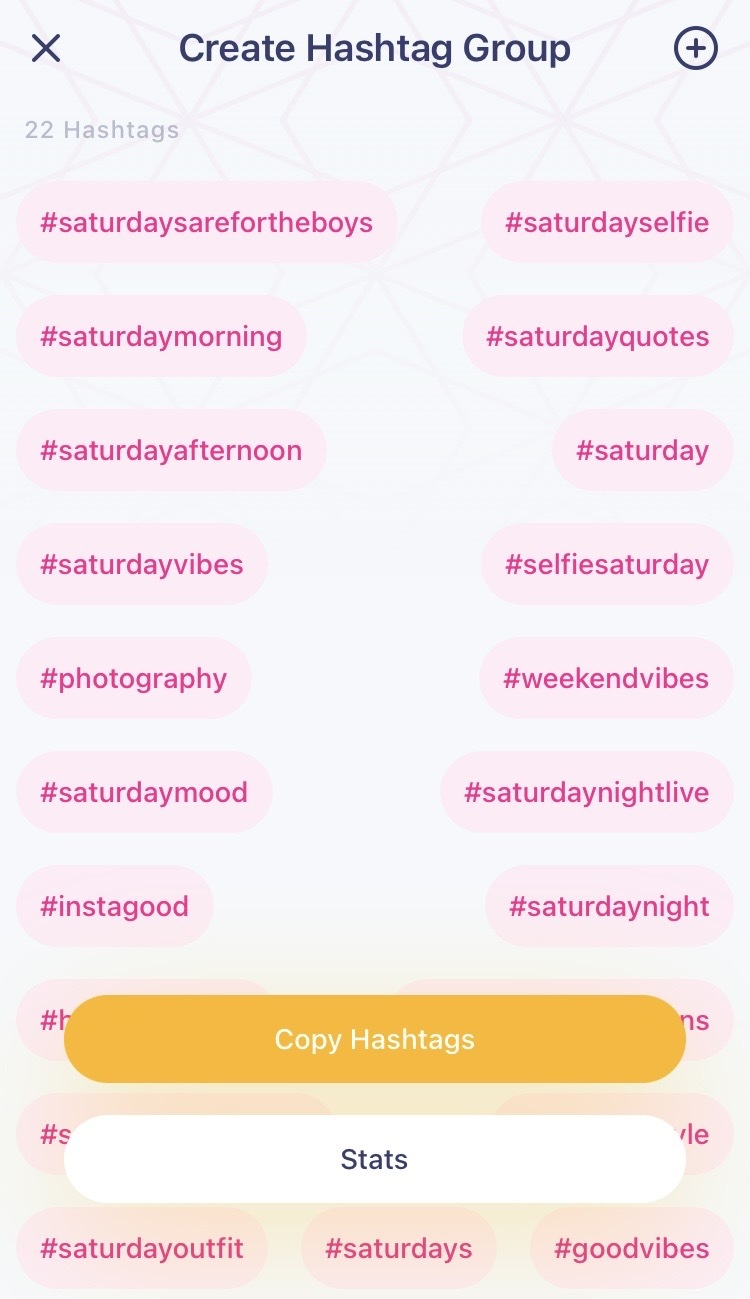
Learn more about how to handpick hashtags.
2. Profile
The Profile tab is like your personal workshop. This is where you can find and organize your hashtag collections. Access the hashtag groups you generated, collections you created, and saved all in one place.
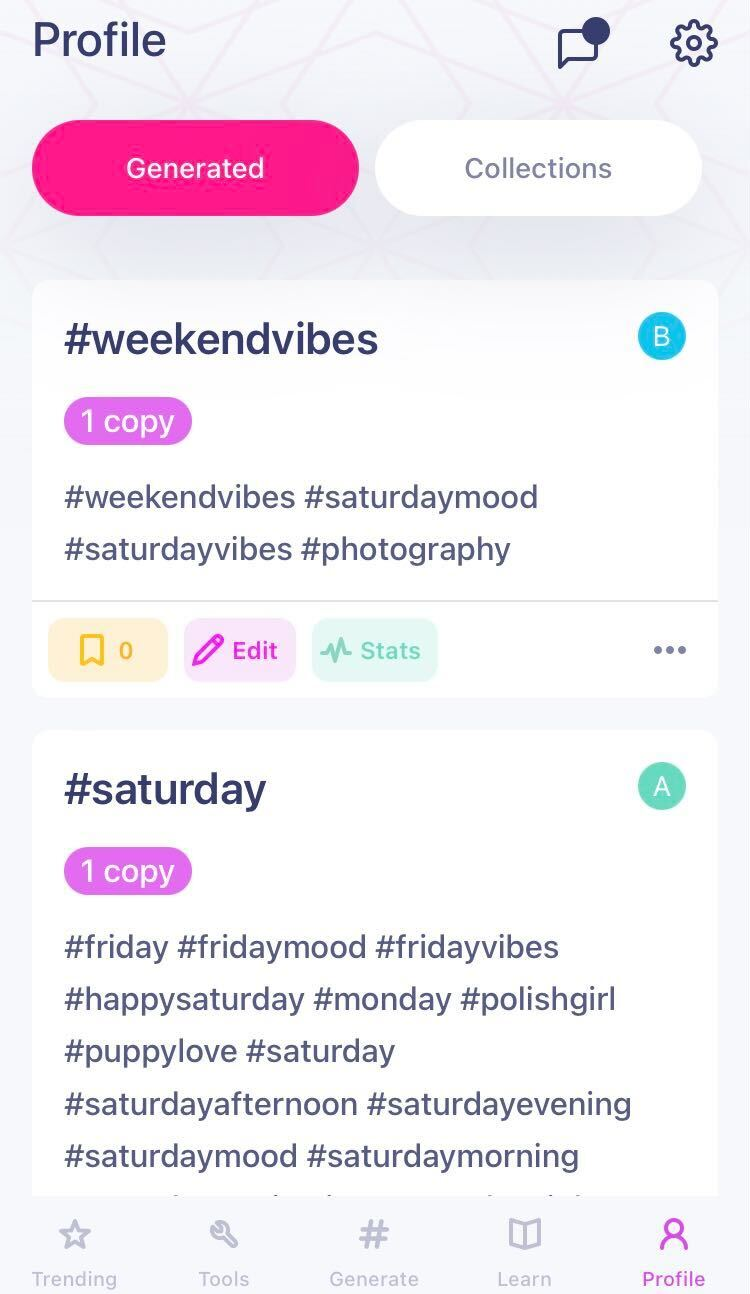
There are two tabs inside this - Generated and Collections.
Generated, as the name suggests, are those hashtags you generated.
Collections are a way to sort and save your favorite hashtags so you can easily find them later. So anytime you save a collection, you’ll find it inside Profile.
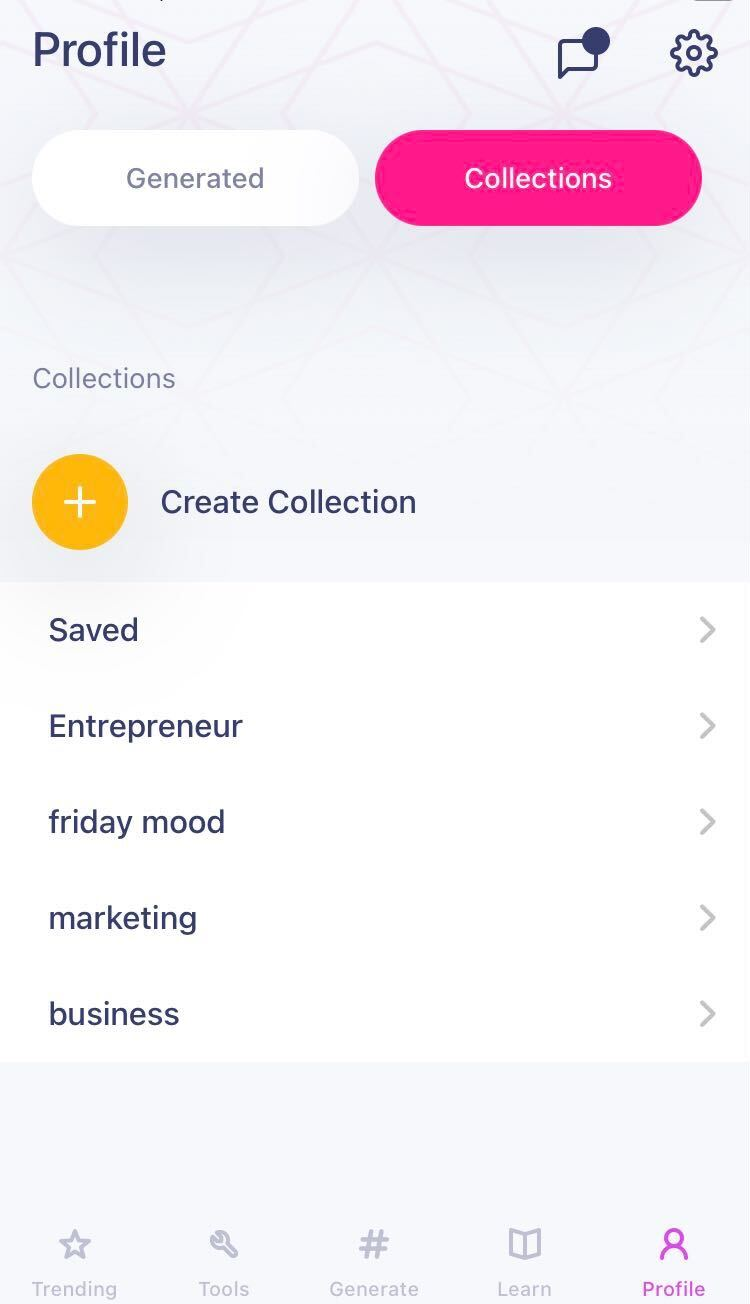
Here’s an article for you to explore more about Profile.
3. Trending
Want to know where to find #trending hashtags for Instagram? Head to the Trending tab!
This is the place where you’ll find #trending, top, new, and recent hashtags across all niches, topics, and social platforms.
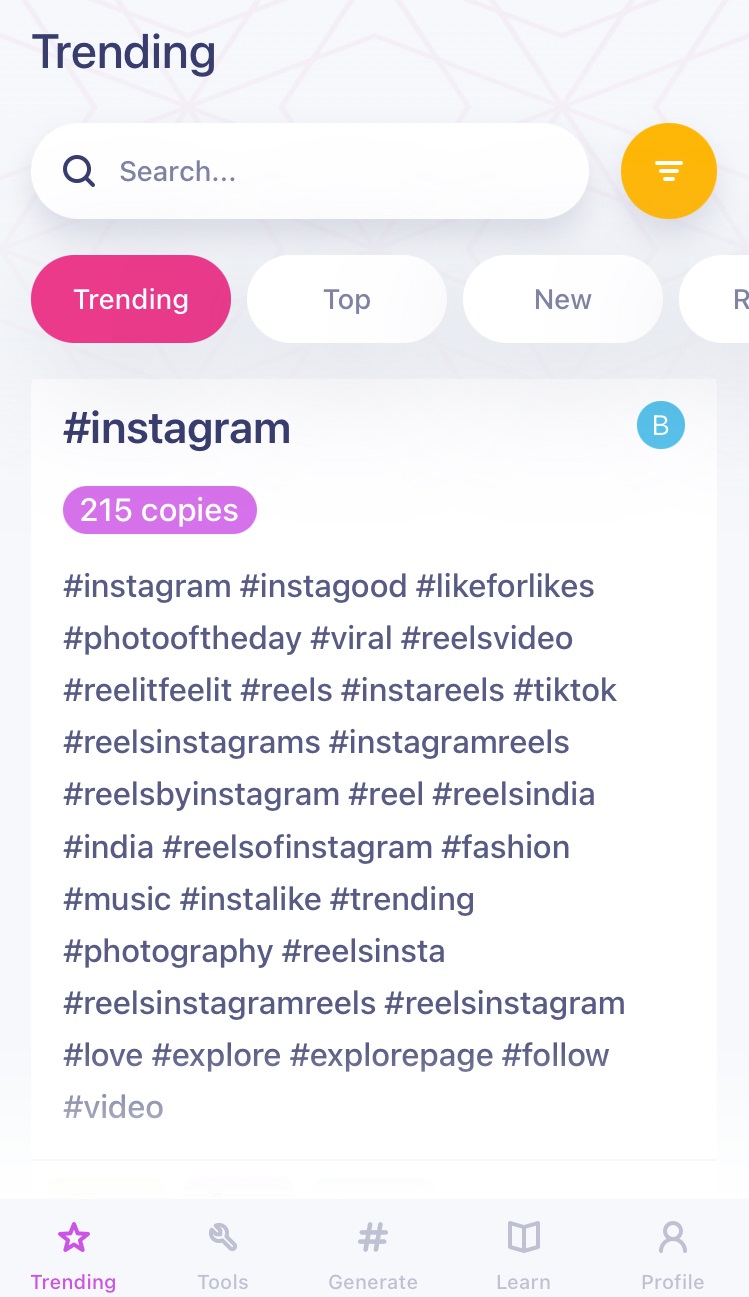
You can fine-tune the data and add filters like location, social media platforms, language, date, and other elements to personalize hashtag results. Head to the next segment to learn how to do it.
And if you want to learn more about the Trending tab, be sure to check this article.
4. App Configuration
Hashtags work best when they’re targeted and Hashtag Expert lets you do that through app configuration.
App configuration is the key to personalizing the app and generating customized hashtag suggestions.
Tap Advanced Settings on the Generate tab.
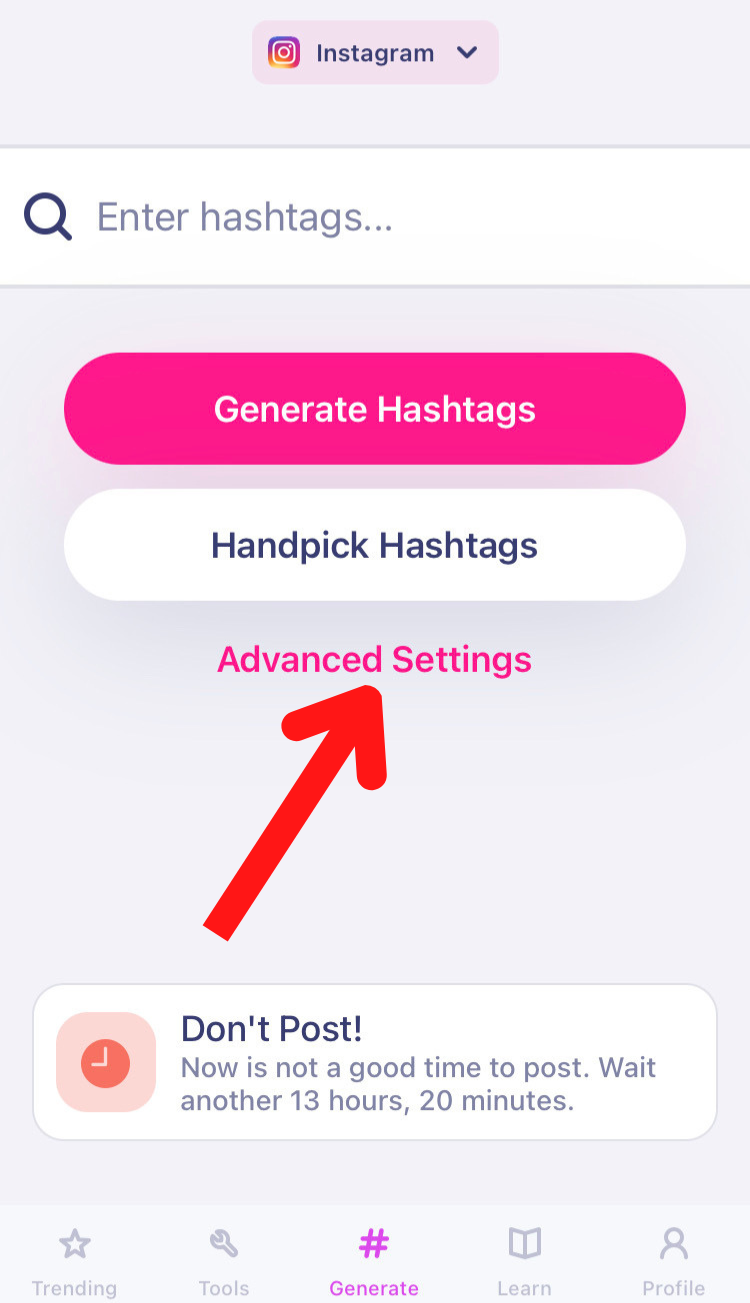
From here you can choose the social media or categories you want to generate hashtags for. This is also the place where you can change the language, add custom/branded hashtags for social media, and do much more. Learn more about configuration in this article.
5. Editing and Saving
Save Hashtags
Throughout the app, you’ll notice a yellow ribbon/bookmark icon.
Click this icon to save hashtags or hashtag groups under a Collection. You can browse your collections from the Profile tab (refer to point discussed above)
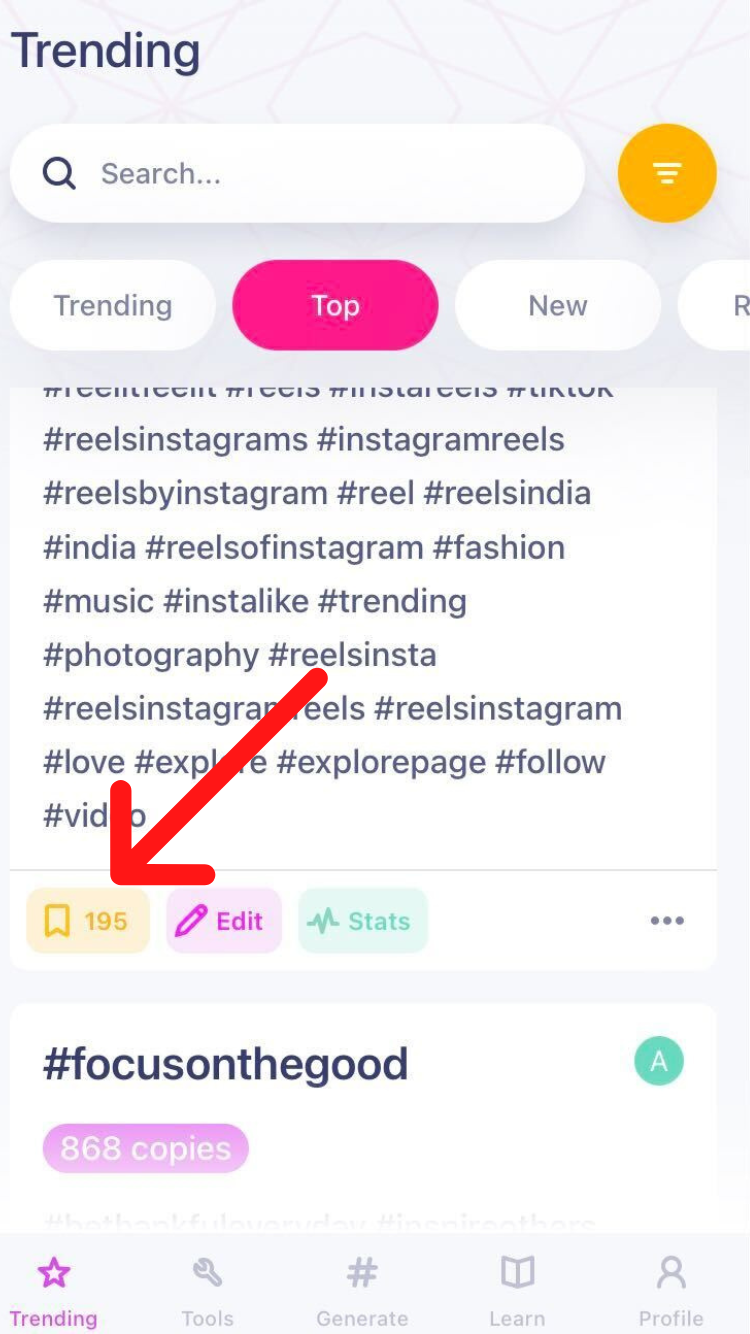
Edit Hashtags
To edit the hashtags, tap the pencil icon that says 'Edit'.
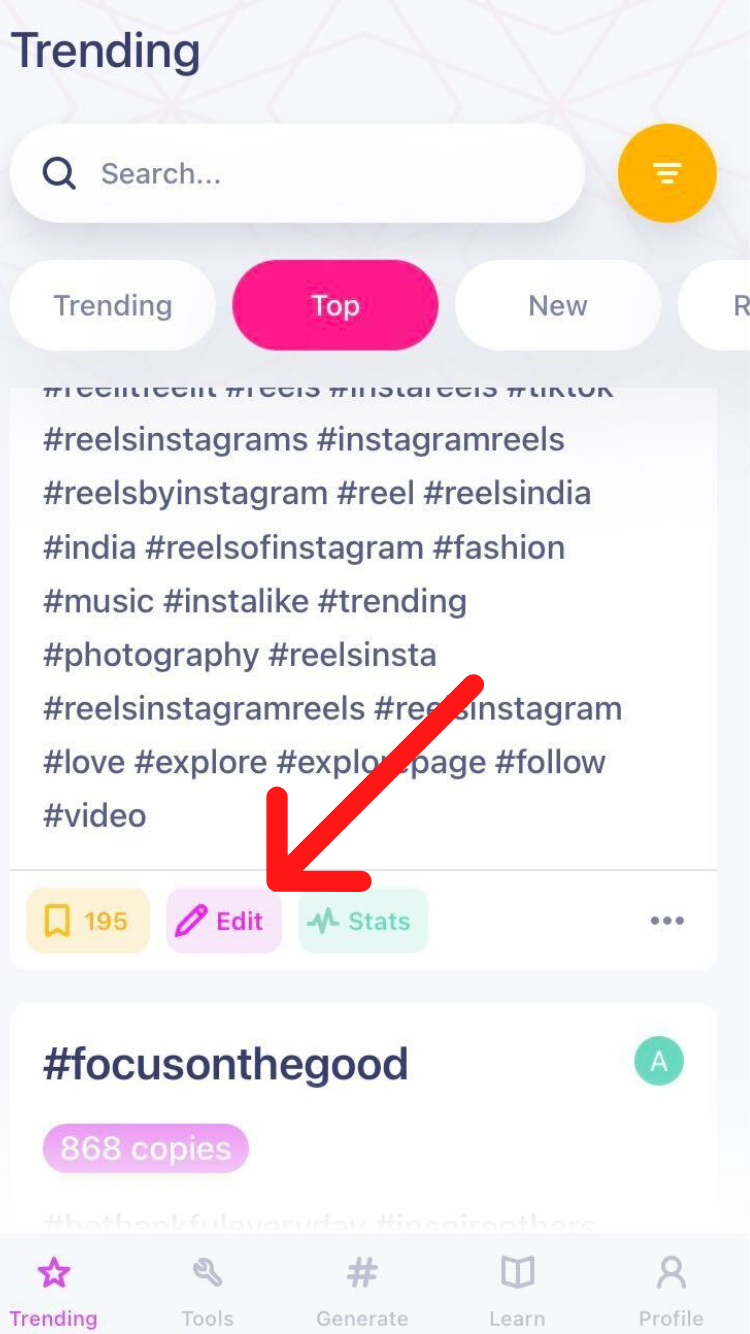
If you want to know more about how to edit a group of hashtags, this handy guide can help you.
6. Stats
Each hashtag group we create comes with a Stats tag. Tap Stats to check performance.
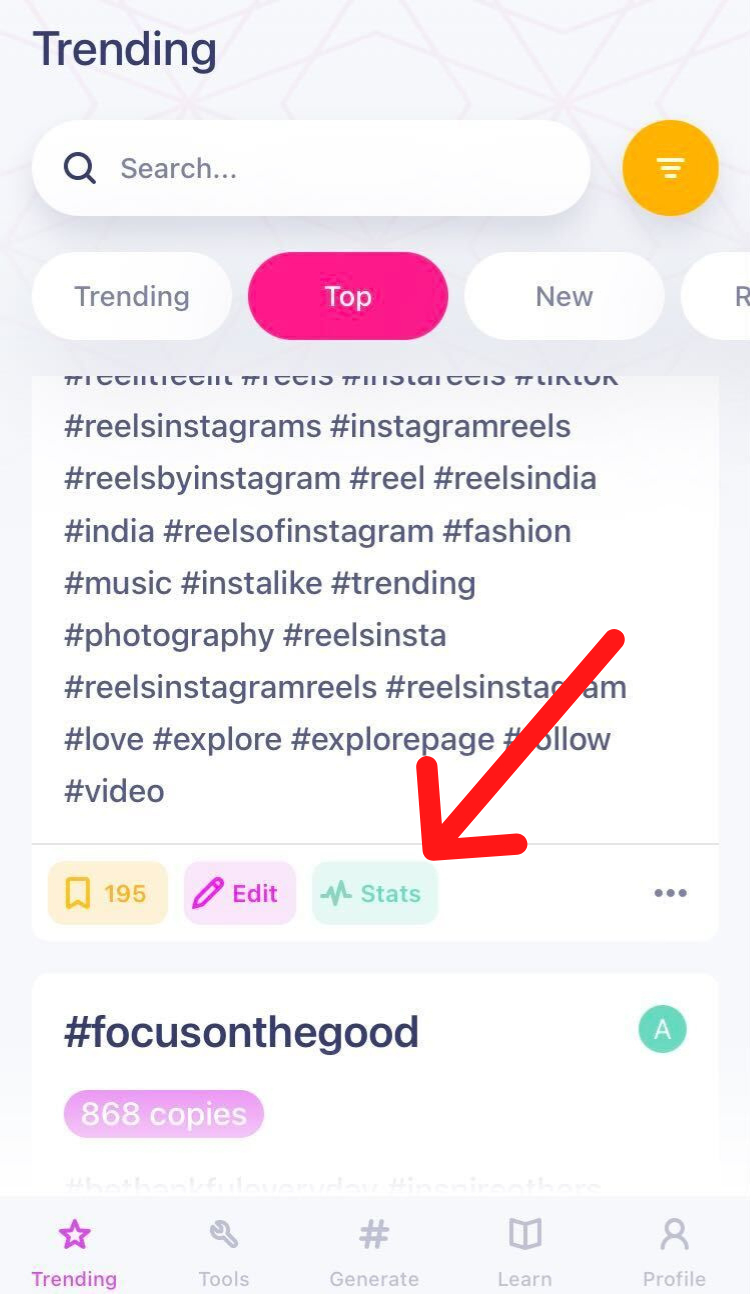
Use this feature to check the overall performance of a hashtag group as well as of individual hashtags.
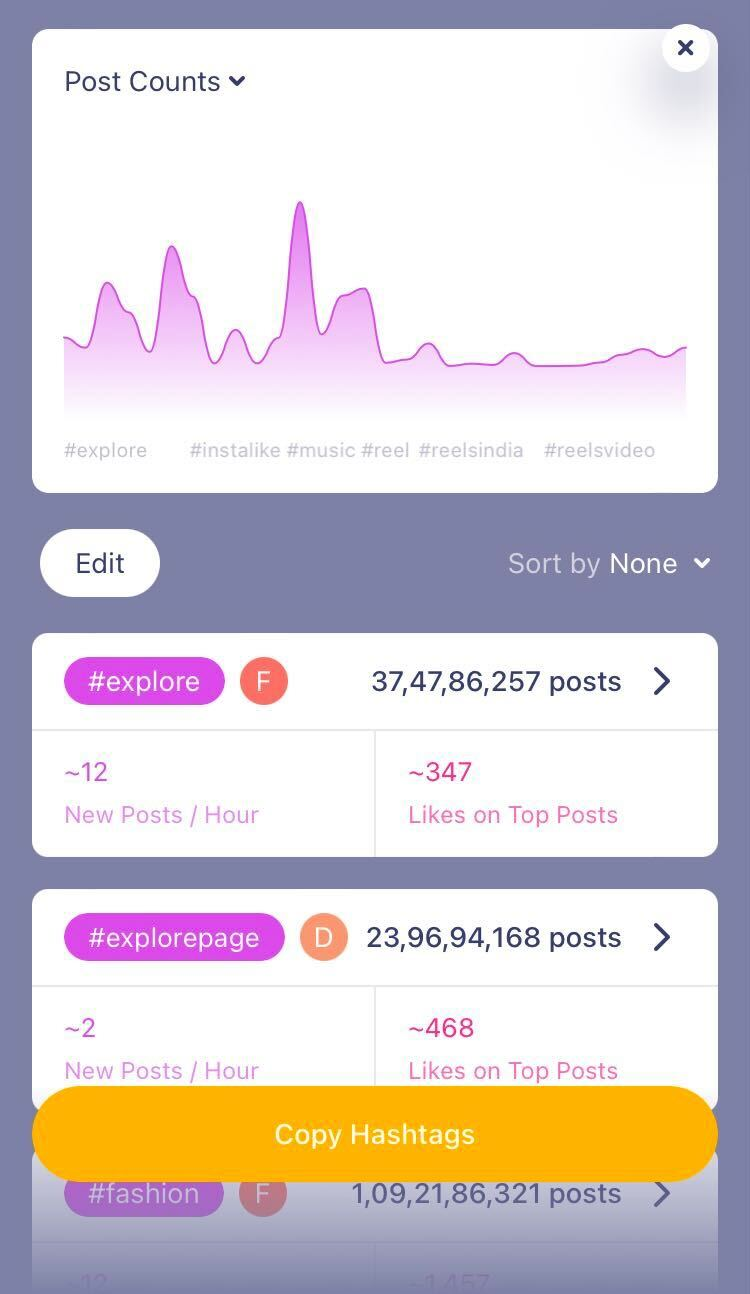
Hashtag Expert also gives you more detailed insights and stats. If you want to know them all, you must read this article about Performance.
7. App Settings
If you want to check or change the app settings, tap the gear button you see at the top right corner in the Profile tab.
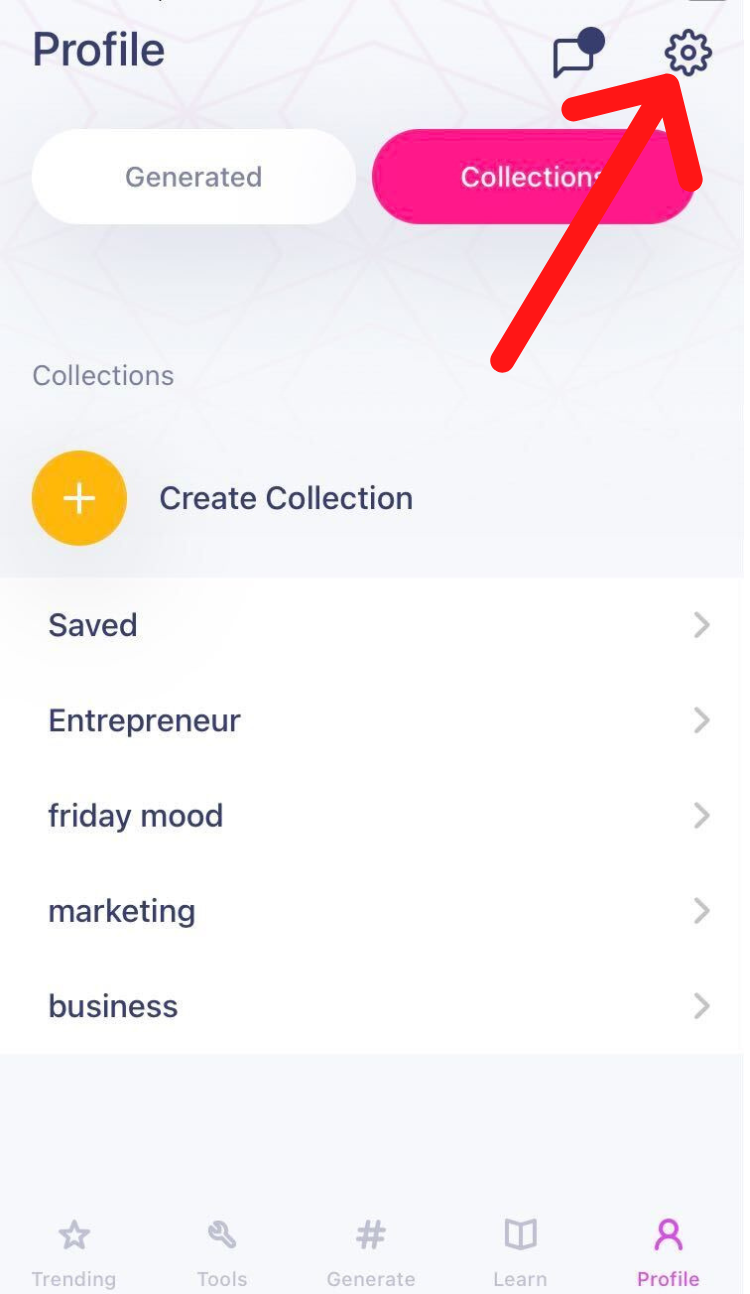
Here you’ll find information about your profile, membership, our company, and the access to customer support.
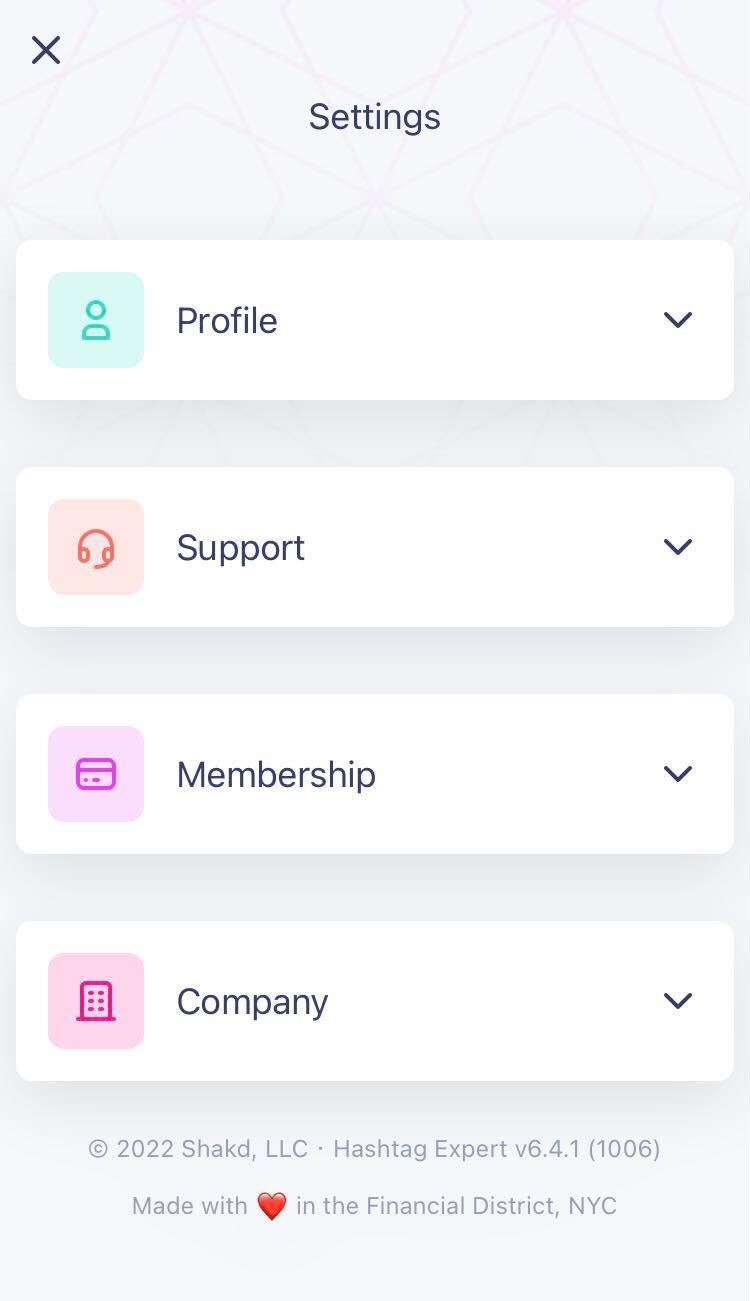
Click the down arrow button to expand each and take necessary actions.
For example, if you want to change your IG account, reset password, or unlink Instagram, you need to go expand Profile.
Similarly, if you have a concern, a question, or you want to report a bug, tap Support.
8. Tools
The Tools tab is like a resource page that allows you access to our Discord community, link to open the Hashtag Expert Web App, explore partner apps and offers, and exclusive access to other tool sets.
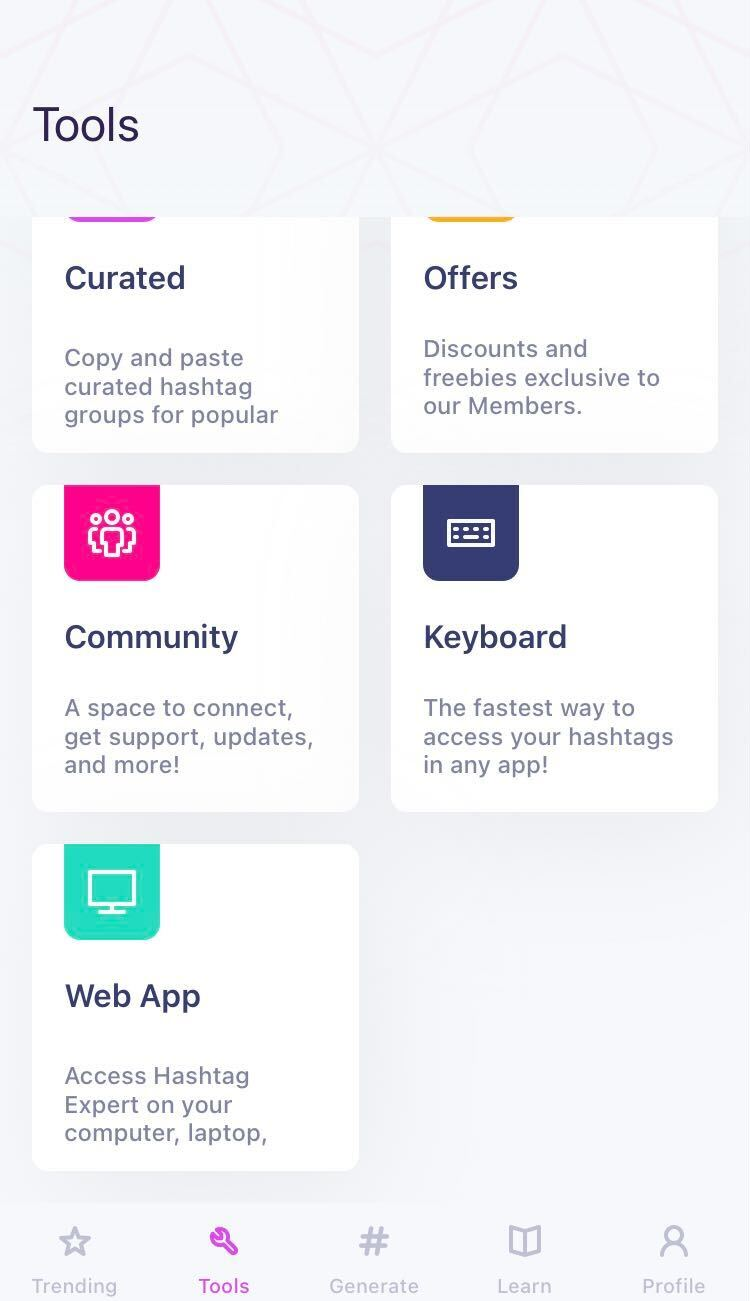
9. Learn
The Learn tab, as most of you know this already, is where you’ll find all the articles and Frequently Asked Questions (FAQ).
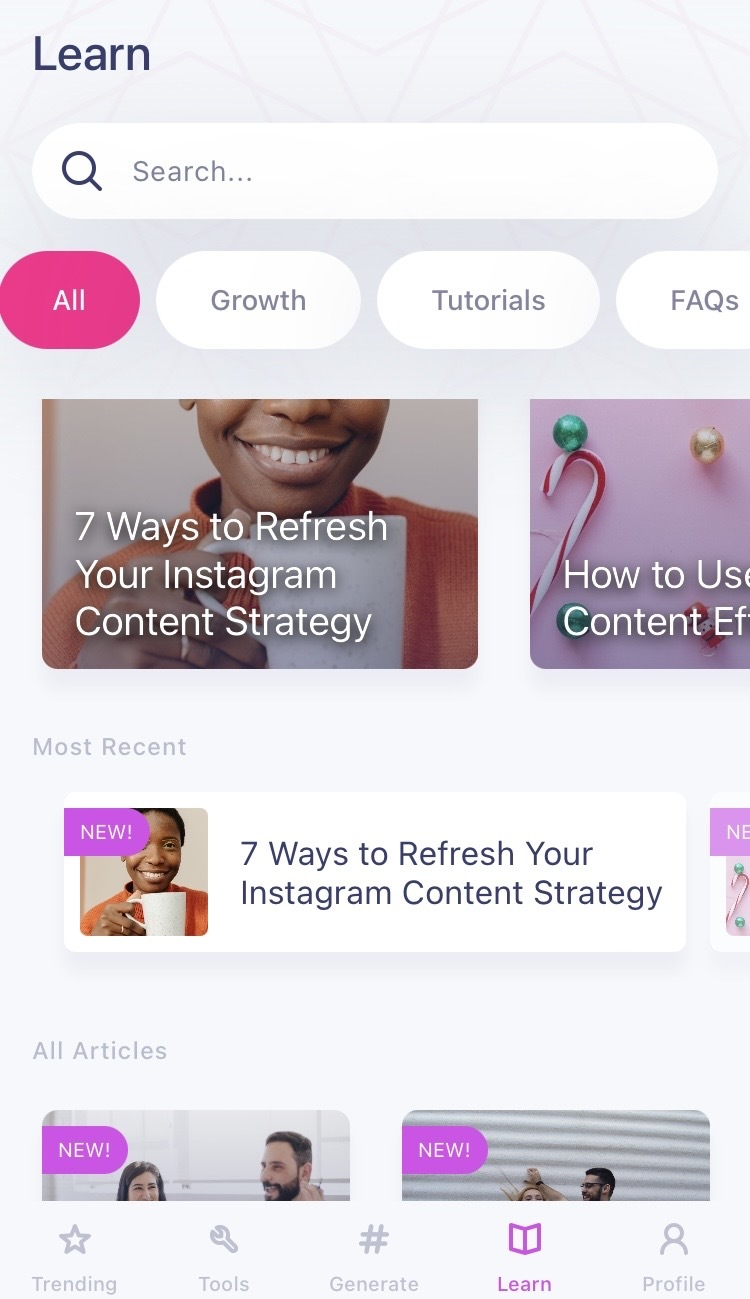
Now that you know how to use Hashtag Expert, it’s time to put that knowledge to use and achieve great results.
If you haven’t downloaded the app already, do it now.
Get found and get loved!
Try Hashtag Expert for Free!
Get tips and tricks for growing your social media and leveraging the power of hashtags straight to your inbox. Zero spam. We promise.