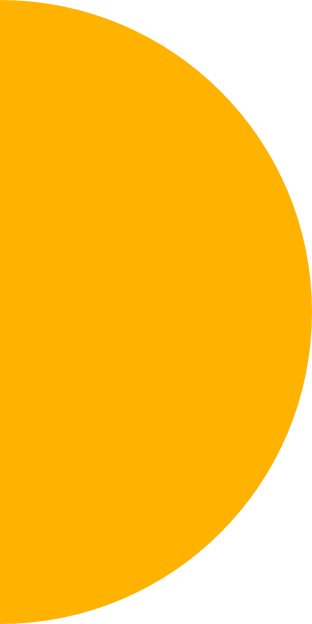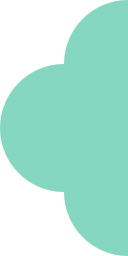How to Generate a Group of Hashtags
Generating hashtags is the main feature of the Hashtag Expert tool.
Here’s the idea, you give us a couple of root or base hashtags and from those, we’ll find up to 30 related ones. You’ll save a ton of time!
Here’s a step-by-step guide to generating hashtags in the app.
Step #1 Open the Generate tab
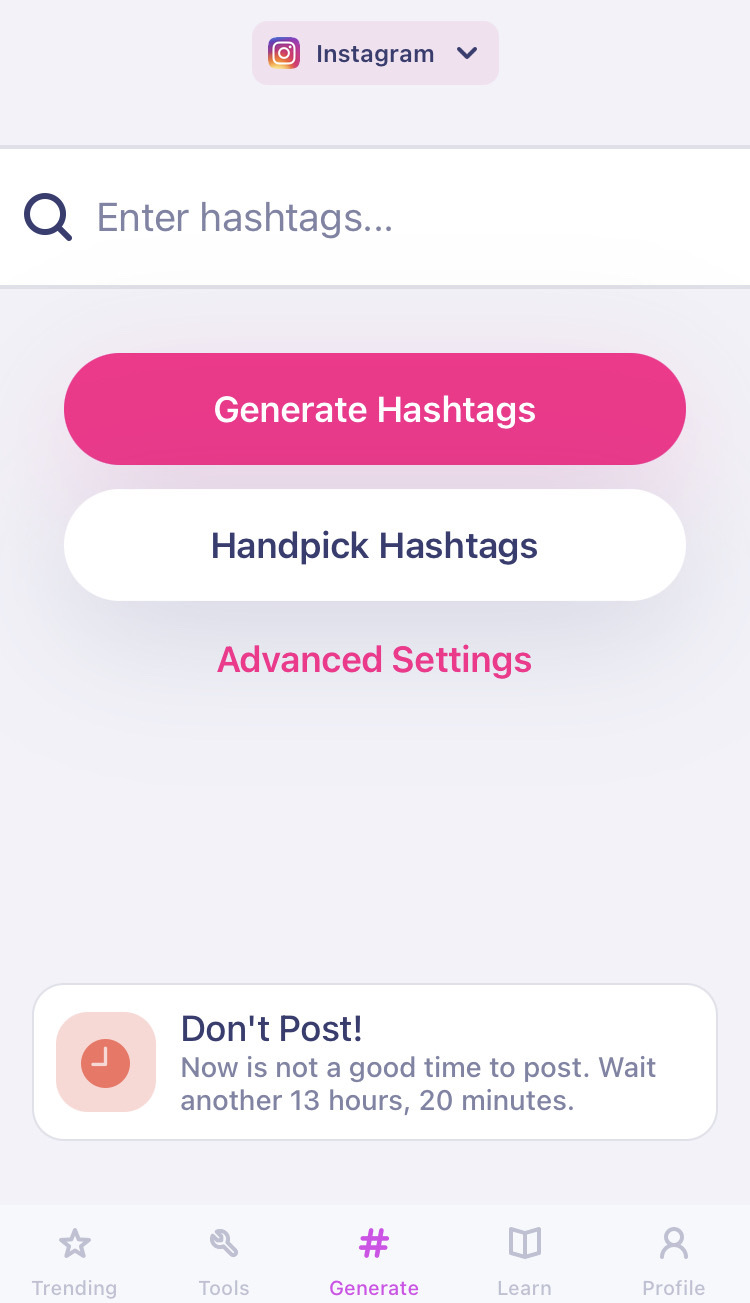
Generate tab is your app home screen.
This is where you search and generate hashtags for Instagram, TikTok, or other social media channels.
Instagram is the default social channel. If you want to generate hashtags for Reels, Stories, TikTok, or any other social media, tap the down arrow at the top of the screen and tap on your preferred social media icon.
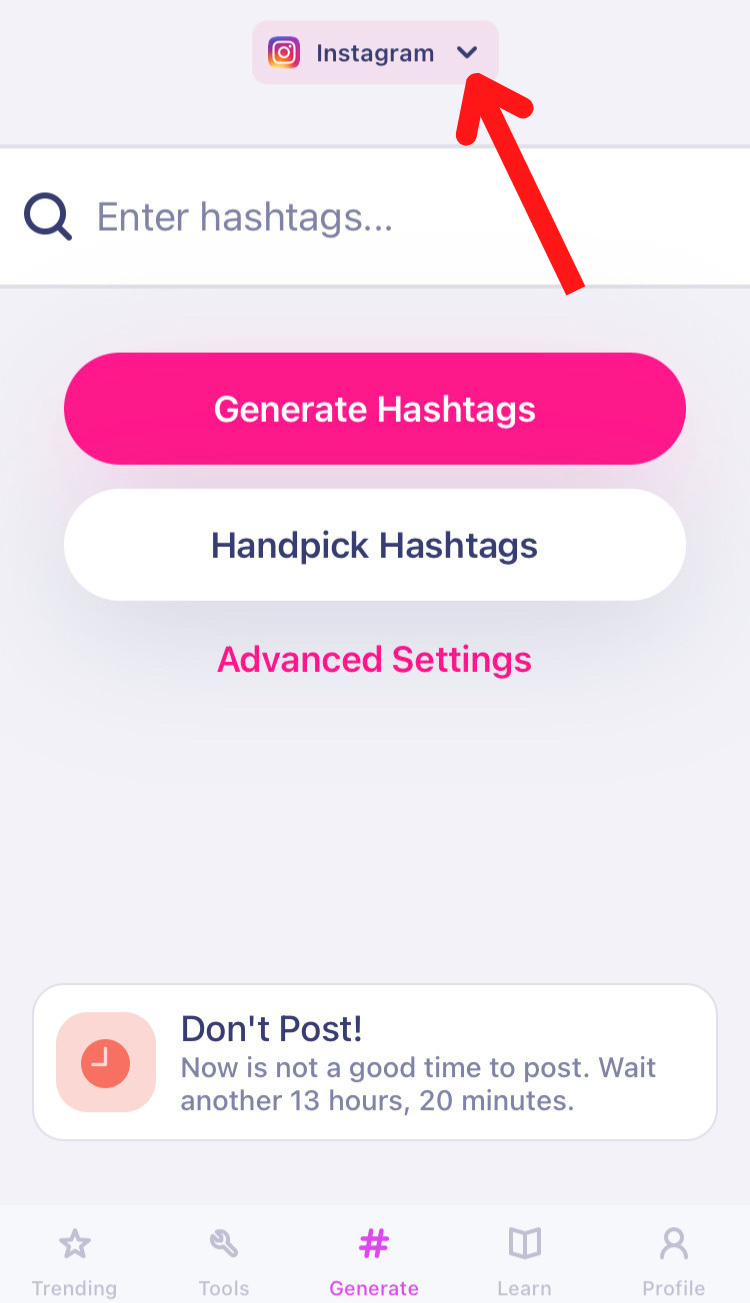
Step #2 Enter your base hashtag
Towards the top of the screen, you’ll see a text bar with a search icon.
Tap that and enter the first few letters of a word you want hashtags for (we call it a base hashtag).
A base hashtag is something that describes your post, it could be anything — topic, niche, location, hobby, or theme.
As you type your base hashtag, the app will show a relevant hashtag list. It consists of the most relevant hashtags closely matching your base hashtag with numbers representing the post counts.
Select from there or stick to your original/base hashtag.

Step #3: Generate hashtags
Tap the Generate Hashtags button on the screen. And in no time, the app will create multiple hashtag groups it has stored.
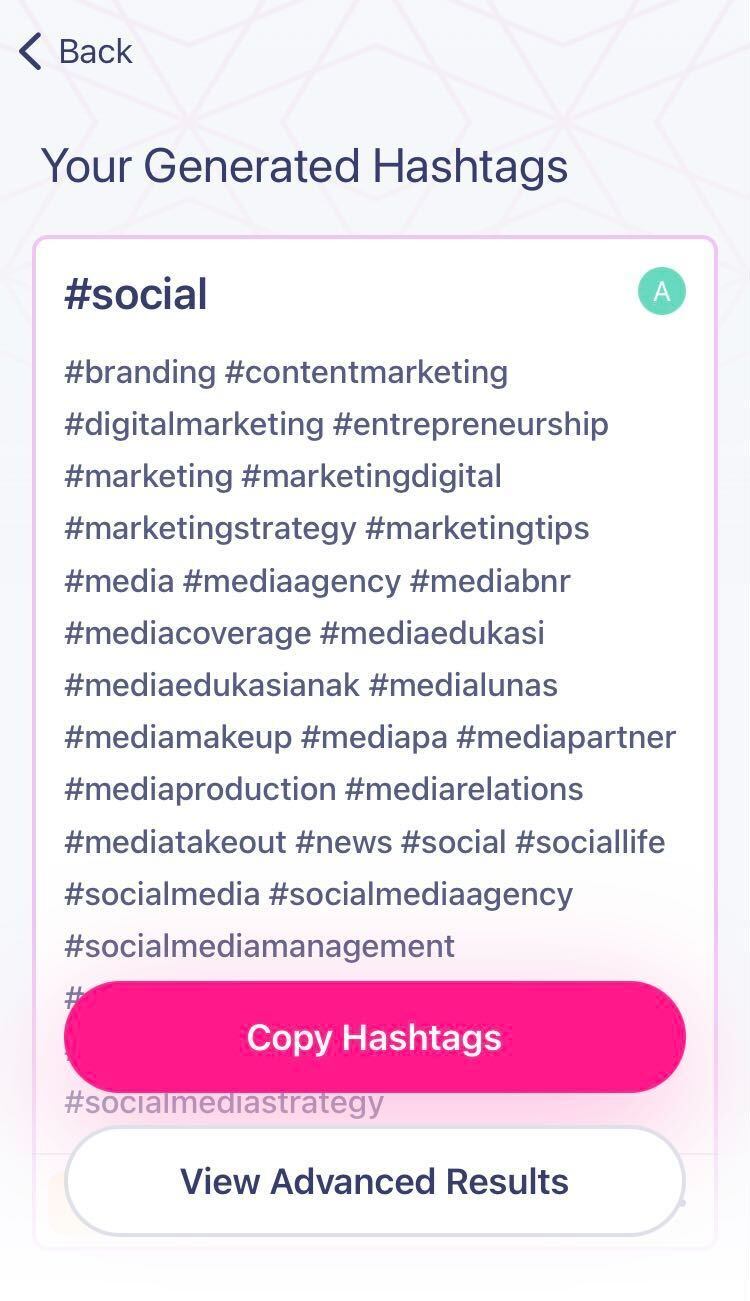
Step #4: Choose and copy hashtags
Read through each group and choose the one that’s the most relevant to your specific post.
Feel free to check Stats or edit hashtags.
When you’re done, tap to copy hashtags. Next on the confirmation screen tap the Instagram or TikTok icon to open the app and paste on to your post.
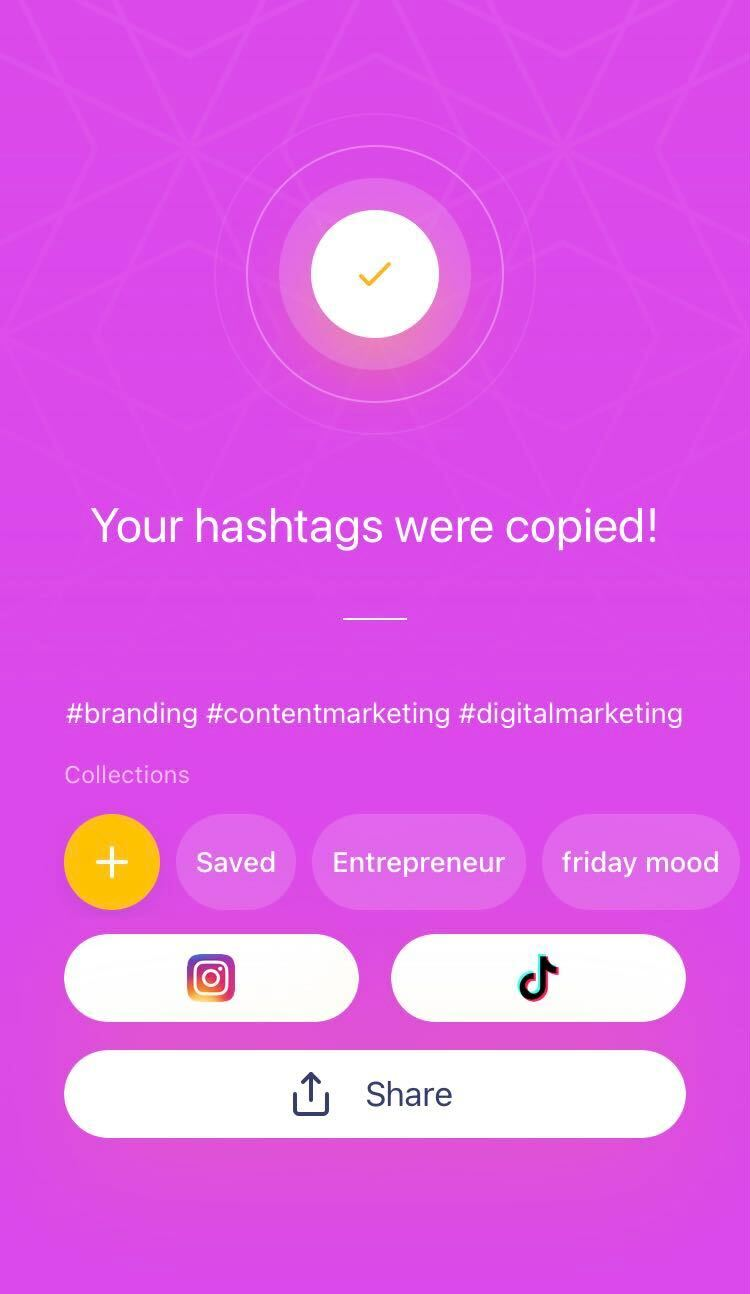
Pro Tip: If you don't want to post now and save your hashtags for later, you can either tap the yellow ribbon/bookmark icon on the hashtag results page, or create Collections.
What is View Advanced Results?
On the hashtag results page, you’ll notice two buttons. One for copying hashtags, the other to view advanced results.
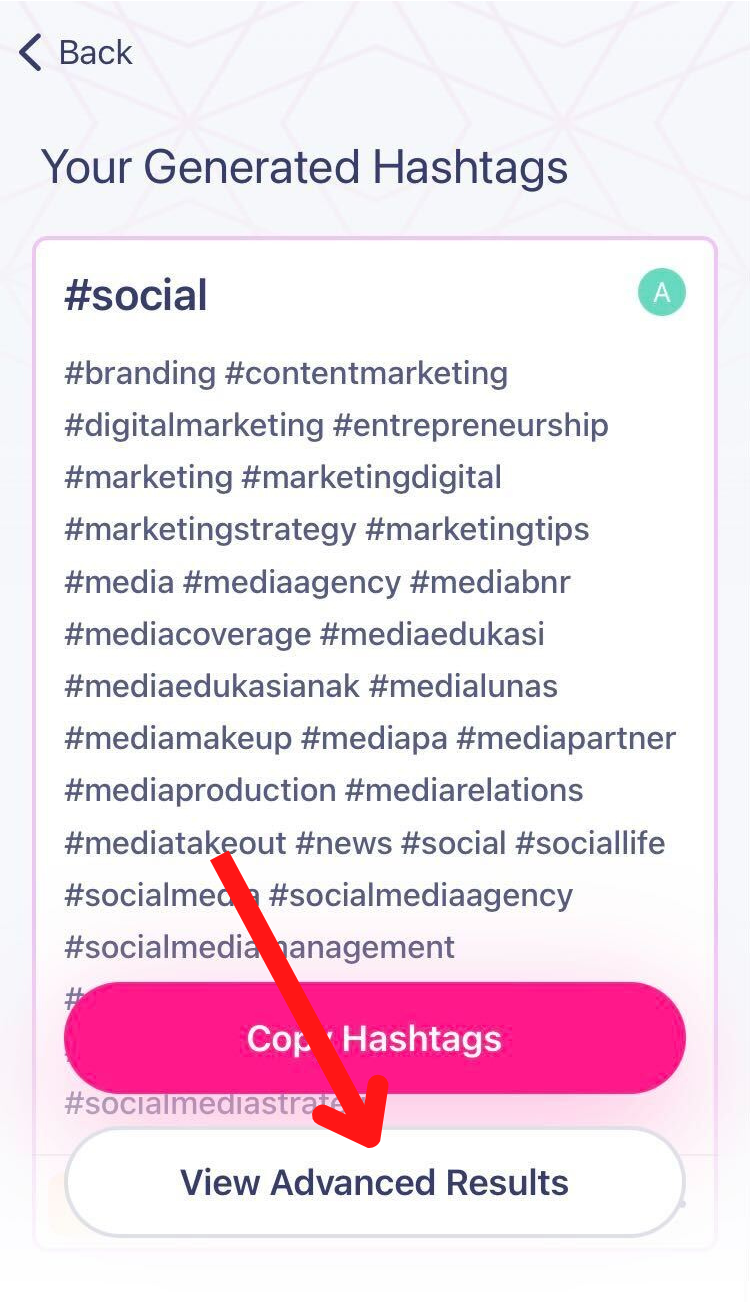
Tap the button and in the next screen, you’ll can choose hashtags from the list. Next, copy the selected hashtags.

You can further sort the results by tapping the configure button at the top right corner.
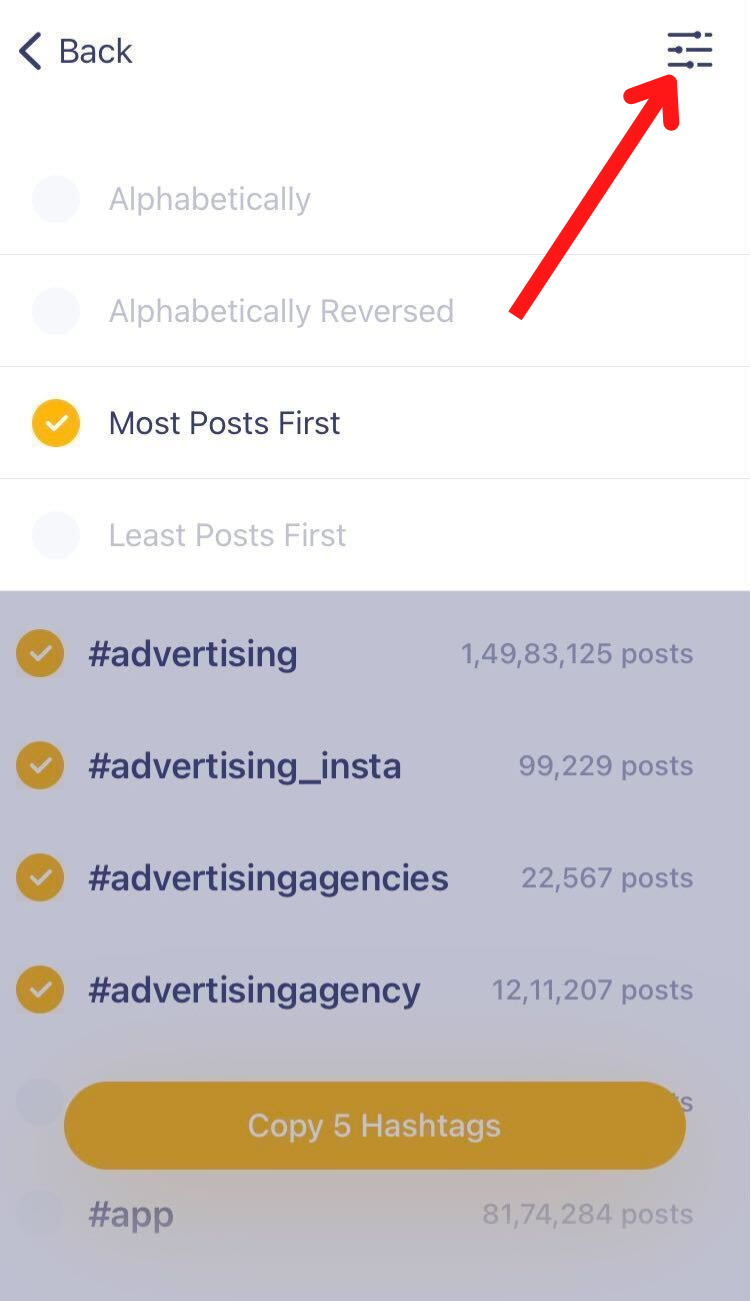
If you have questions about generating hashtags or a suggestion for this article, feel free to get in touch.
If you’re a new community member, explore all the app features in our all-inclusive guide: How to Use Hashtag Expert.
Try Hashtag Expert for Free!
Get tips and tricks for growing your social media and leveraging the power of hashtags straight to your inbox. Zero spam. We promise.